 KeePass Help Center KeePass Help Center
|
 KeePass Home | KeePass Home |
 Downloads | Downloads |
 Translations | Translations |
 Plugins | Plugins |
 Donate Donate  Help Center Home | Help Center Home |
 Forums | Forums |
 Awards | Awards |
 Links Links |
 |
Keyboard Shortcuts (2.x)A list of keyboard shortcuts in KeePass 2.x. |
The list below may not be up-to-date. The latest keyboard shortcuts are displayed in the KeePass user interface (most keyboard shortcuts are displayed right of menu items and in tooltips).
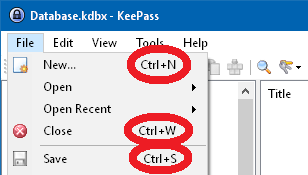
Only custom keyboard shortcuts are listed. Standard keyboard shortcuts (like Alt+F4 to close the current dialog) are not listed.
In the main window:
| Command | Shortcut |
|---|---|
| File → New | Ctrl+N |
| File → Open → Open File | Ctrl+O |
| File → Open → Open URL | Ctrl+Shift+O |
| File → Close | Ctrl+W |
| File → Save | Ctrl+S |
| File → Print → Print | Ctrl+P |
| File → Synchronize → Synchronize with File | Ctrl+R |
| File → Synchronize → Synchronize with URL | Ctrl+Shift+R |
| File → (Un)Lock Workspace | Ctrl+L |
| File → Exit | Ctrl+Q |
| Find → Find | Ctrl+F / F3 |
| Find → Find in Selected Group | Ctrl+Shift+F |
| Find → Selected Entry's Group | Ctrl+G |
| View → Configure Columns → Toggle Asterisks for User Names | Ctrl+J |
| View → Configure Columns → Toggle Asterisks for Passwords | Ctrl+H |
| Help → Help Contents | F1 |
| Focus Quick Search Box | Ctrl+E |
| Switch to Next Database | Ctrl+Tab |
| Switch to Previous Database | Ctrl+Shift+Tab |
| Custom Action (definable in 'Tools' → 'Options' → tab 'Interface') | Esc |
In the main group tree:
| Command | Shortcut |
|---|---|
| Delete Group | Delete |
| Delete Group Permanently | Shift+Delete |
| Rearrange → Move Group to Top [On Windows] | Alt+Home |
| Rearrange → Move Group One Up [On Windows] | Alt+↑ |
| Rearrange → Move Group One Down [On Windows] | Alt+↓ |
| Rearrange → Move Group to Bottom [On Windows] | Alt+End |
| Rearrange → Move Group to Top [On Linux/MacOS] | Ctrl+Shift+F5 |
| Rearrange → Move Group One Up [On Linux/MacOS] | Ctrl+Shift+F6 |
| Rearrange → Move Group One Down [On Linux/MacOS] | Ctrl+Shift+F7 |
| Rearrange → Move Group to Bottom [On Linux/MacOS] | Ctrl+Shift+F8 |
| Rearrange → Expand Recursively | Ctrl+* (numeric keypad) |
| Rearrange → Collapse Recursively | Ctrl+/ (numeric keypad) |
| Data Exchange → Copy Group | Ctrl+Shift+C |
| Data Exchange → Paste Group | Ctrl+Shift+V |
| Data Exchange → Print Group | Ctrl+Shift+P |
In the main entry list:
| Command | Shortcut |
|---|---|
| Copy User Name | Ctrl+B |
| Copy Password | Ctrl+C |
| URL(s) → Open | Ctrl+U |
| URL(s) → Copy | Ctrl+Shift+U |
| Other Data → Copy Time-Based OTP | Ctrl+T |
| Other Data → Show Time-Based OTP | Ctrl+Shift+T |
| Perform Auto-Type | Ctrl+V |
| Add Entry | Ctrl+I |
| Edit Entry | Enter / Return |
| Duplicate Entry | Ctrl+K |
| Delete Entry | Delete |
| Delete Entry Permanently | Shift+Delete |
| Select All | Ctrl+A |
| Rearrange → Move Entry to Top [On Windows] | Alt+Home |
| Rearrange → Move Entry One Up [On Windows] | Alt+↑ |
| Rearrange → Move Entry One Down [On Windows] | Alt+↓ |
| Rearrange → Move Entry to Bottom [On Windows] | Alt+End |
| Rearrange → Move Entry to Top [On Linux/MacOS] | Ctrl+Shift+F5 |
| Rearrange → Move Entry One Up [On Linux/MacOS] | Ctrl+Shift+F6 |
| Rearrange → Move Entry One Down [On Linux/MacOS] | Ctrl+Shift+F7 |
| Rearrange → Move Entry to Bottom [On Linux/MacOS] | Ctrl+Shift+F8 |
| Compare → Compare Entries | Ctrl+D (when 2 entries are selected) |
| Compare → Mark Entry for Comparison | Ctrl+Shift+D |
| Compare → Compare Entry with Marked Entry | Ctrl+D (when 1 entry is selected) |
| Data Exchange → Copy Entry | Ctrl+Shift+C |
| Data Exchange → Paste Entry | Ctrl+Shift+V |
System-wide hot keys:
| Command | Hot Key |
|---|---|
| Global Auto-Type | Definable in 'Tools' → 'Options' → tab 'Integration'; Ctrl+Alt+A by default. |
| Global Auto-Type - Password Only | Definable in 'Tools' → 'Options' → tab 'Integration'; Ctrl+Alt+Shift+A by default. |
| Auto-Type Selected Entry | Definable in 'Tools' → 'Options' → tab 'Integration'; undefined by default. |
| Show KeePass Window | Definable in 'Tools' → 'Options' → tab 'Integration'; Ctrl+Alt+K by default. |
 Keyboard Focus
Keyboard Focus
The action of a keyboard shortcut depends on which control/object is focused. For example, when the quick search box has the focus, Ctrl+C copies the selected text to the clipboard; when the entry list has the focus, Ctrl+C copies the password of the selected entry to the clipboard; when the entry details view has the focus, Ctrl+C copies the selected text to the clipboard.
The scopes mentioned above mean the following:
- In the main window:
These keyboard shortcuts work in every control of the main window (quick search box, group tree, entry list, ...) except in menus. - In the main group tree:
These keyboard shortcuts work when the group tree of the main window has the focus. - In the main entry list:
These keyboard shortcuts work when the entry list of the main window has the focus. - System-wide hot keys:
These keyboard shortcuts work everywhere (including other applications).
Some keyboard shortcuts might work even outside their respective scopes (for example, a keyboard shortcut related to entries might work even when the group tree has the focus), but you should not rely on this. You should focus the correct control/object before pressing the desired keyboard shortcut.
When navigating in menus, the affected control/object is determined by the menu, not by the focus. For example, the commands 'Group' → 'Delete Group' and 'Entry' → 'Delete Entry' both have the keyboard shortcut Delete, but when you click on the main menu 'Group' → 'Delete Group', the selected group is deleted even if the entry list had the focus.
